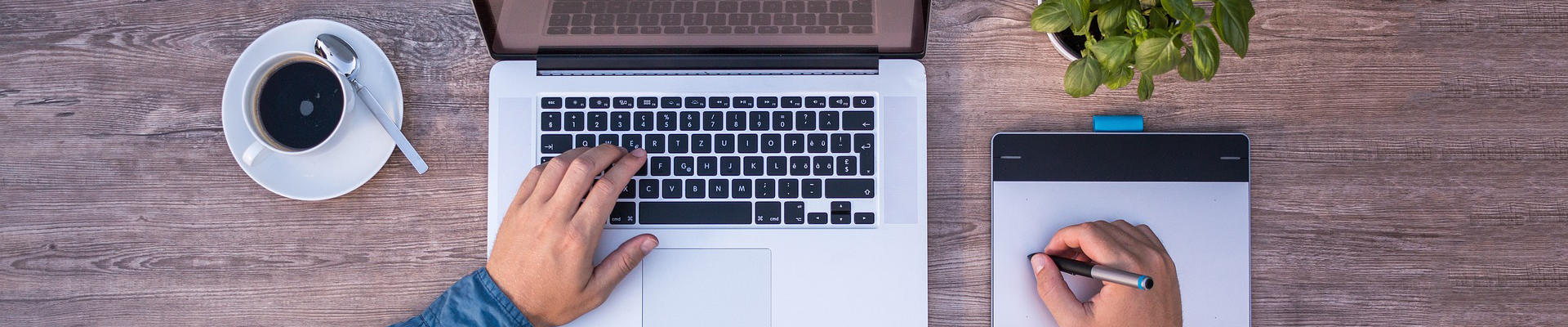A sidebar is an essential part of a blog. But most of the time it remains unnoticed.
People come to your blog to read the content. They open the post, scroll and read the content. By the time they are at the bottom of the post, they no longer can see the sidebar. It’s out of their screen.
And your sidebar doesn’t get noticed. It happened to me. But I was able to fix it by using “Sticky Widget” plugin.
The idea is to make any sidebar widget sticky that floats next to the content as the user scrolls down. It’s not possible to make every widget sticky. What you can do is make the most important widget sticky. For example, if you want more subscribers than make your ‘Subscription Form’ sticky.
Q2W3 Fixed Widget is the WordPress plugin that allows you to add floating sidebar widget in WordPress. In this post, I will show you how to make any sidebar widget “Sticky” in WordPress. Before moving to the tutorial, I’d like to give some ideas on how you can use the plugin.
- You can make “Affiliate Banner” sticky to increase affiliate sale.
- You can make ‘Adsense Ads’ sticky to increase CTR.
- You can make ‘Subscription Form’ sticky to get more subscribers.
- You can make “Like Box” sticky to get more likes.
- You can make “Popular Posts” widget sticky to decrease bounce rate.
- You can make anything sticky that benefits you.
Sticky Widget will double your conversion rates. Let’s see how to set up the sticky widget.
How to Make Sidebar Widget “Sticky” in WordPress
At first, you need to install the Q2W3 Fixed Widget plugin. (Read: How to Install a Plugin)
Once you’ve activated the plugin, go to WordPress Admin Panel > Appearance > Widgets. Then click on the widget that you want to make sticky. You will notice “Fixed widget” option there. Just check the box and click on “Save.”
Now go to your site and scroll down. The sticky widget will be scrolling with you.
Sticky Widget Plugin also allows you to configure the position of the fixed widget. Go to Appearance > Fixed Widget Options and set the margin top and margin-bottom.
- Margin Top: This property defines the vertical distance from the top border edge of an element to the edge of its containing block. You have to optimize margin-bottom properly to prevent widget overlapping with the footer.
- Margin Bottom: This property defines the vertical distance from the bottom border edge of the element concerned to the edge of its containing block.
You can go with default settings for other options.
You can make multiple widgets sticky by using the plugin. But make sure your sidebar is not annoying. I prefer making one widget sticky.
[thrive_text_block color=”note” headline=””] Tip: Another WordPress plugin I am using with Sticky Widget is Thrive Clever Widget. It allows me to add relevant widgets to the relevant posts/pages. It’s better to show highly relevant widget content on sidebar rather than showing the same widget on every blog post. It converts like crazy. Check this plugin here [/thrive_text_block]
A Q2W3 Fixed Widget Alternative
A lot of people complain that Q2W3 Fixed Widget is not working on their WordPress site. If you are one of them, here is an alternative for you.
Theia Sticky Sidebar for WordPress is another plugin that allows you to make existing sidebar sticky and keep it permanently visible. It’s compatible with all WordPress themes. It’s a premium plugin that will cost $18 of you. I’ve not used the plugin on my blog. But I think it will work for you. This plugin is rated 4.26 out of 5 stars.
[thrive_link color=’blue’ link=’https://roadtoblogging.com/go/sticky-sidebar/’ target=’_blank’ size=’medium’ align=’aligncenter’]More Details[/thrive_link]
I hope this post helped you add a floating sidebar widget in your WordPress blog. Do let us know if you find any issues while using the plugin. If you find this post helpful, please help me by sharing this post on Facebook, Twitter or Google+.
Source: https://roadtoblogging.com/wordpress-sticky-widget/